This article will show you the more easier way of making use of Angular Material 2 components in your project.
How to Use Angular Material 2 in Angular 4+ Project
Create a new Angular project using Angular CLI
ng new MateriaProject
Install Angular Material and Angular CDK
Using npm package manager you can install Angular CDK and Angular Material
npm install --save angular/material2-builds angular/cdk-builds
Install Angular Material Animations
Some of the Material components depend on the Angular animations module in order to be able to do more advanced transitions. If you want these animations to work in your app, you have to install the @angular/animations module and include the BrowserAnimationsModule in your app.
npm install --save @angular/animations
Import Angular Animations in app.module.ts file and include it at under imports of @NgModule decorator.
import {BrowserAnimationsModule} from '@angular/platform-browser/animations';
@NgModule({
...
imports: [BrowserAnimationsModule],
...
})
Don’t forget to include one of the themes of Angular Material themes in the Global styles.css file
something like this
@import "~@angular/material/prebuilt-themes/indigo-pink.css";
Create a separate material.module.ts file to import all the required material modules in your project
you can make use most of the modules I used in the project.
import { NgModule } from '@angular/core';
import { CommonModule } from '@angular/common';
import { MatButtonModule,
MatToolbarModule,
MatInputModule,
MatProgressSpinnerModule,
MatCardModule,
ShowOnDirtyErrorStateMatcher,
MatStepperModule } from '@angular/material';
import {MatFormFieldModule} from '@angular/material/form-field';//dashboard,website
import {MatSelectModule} from '@angular/material/select';
import {MatSidenavModule} from '@angular/material/sidenav';
import {MatListModule} from '@angular/material/list';
import {MatRadioModule} from '@angular/material/radio';
import {MatDatepickerModule, MatNativeDateModule} from '@angular/material';
import {ErrorStateMatcher} from '@angular/material/core';
import {MatCheckboxModule} from '@angular/material/checkbox';
import {MatIconModule} from '@angular/material/icon';
import {MatTableModule} from '@angular/material/table';
import {MatPaginatorModule} from '@angular/material/paginator';
import {MatDialogModule} from '@angular/material/dialog';
import{MatChipsModule} from '@angular/material';
import{MatTabsModule} from '@angular/material';
import {MatTooltipModule} from '@angular/material/tooltip';
@NgModule({
imports: [
MatButtonModule,
MatToolbarModule,
MatInputModule,
MatProgressSpinnerModule,
MatCardModule,
MatFormFieldModule,
MatSelectModule,
MatSidenavModule,
MatListModule,
MatRadioModule,
MatDatepickerModule,
MatNativeDateModule,
MatCheckboxModule,
MatIconModule,
MatTableModule,
MatPaginatorModule,
MatDialogModule,
MatStepperModule,
MatChipsModule,
MatTabsModule,
MatTooltipModule
],
exports: [
MatButtonModule,
MatToolbarModule,
MatInputModule,
MatProgressSpinnerModule,
MatCardModule,
MatFormFieldModule,
MatSelectModule,
MatSidenavModule,
MatListModule,
MatRadioModule,
MatDatepickerModule,
MatNativeDateModule,
MatCheckboxModule,
MatIconModule,
MatTableModule,
MatPaginatorModule,
MatDialogModule,
MatStepperModule,
MatChipsModule,
MatTabsModule,
MatTooltipModule
],
providers: [
{provide: ErrorStateMatcher, useClass: ShowOnDirtyErrorStateMatcher}
]
})
export class MaterialModule { }
Mention the created same material.module.ts file in the main app.module.ts file
and don’t forget to include it at under imports of @NgModule decorator also.
something like this
import { MaterialModule } from './material.module';
@NgModule({
declarations: [
AppComponent,
],
imports: [
HttpClientModule,
CommonModule,
HttpModule,
FormsModule,
ReactiveFormsModule,
MaterialModule,
],
entryComponents: [],
providers: [],
bootstrap: [AppComponent]
})
export class AppModule { }
Import all the material icons in the index.html file
put this script tag under the head tag of index.html file.
<link href="https://fonts.googleapis.com/icon?family=Material+Icons" rel="stylesheet">
That’s it your project is now good to with angular material 2 any doubts and query ask in the comments.
How to Use Angular Material 2 in Angular 4+ Project
Happy Coding!